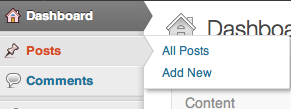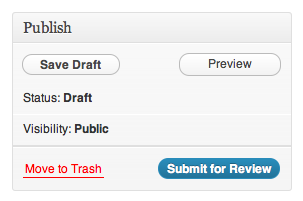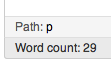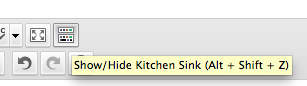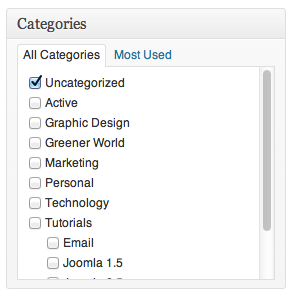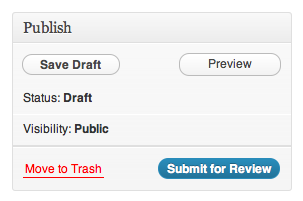How to Create a Post/Article on the SJCRC Website
Log into website: (SJCRC Login)
Go to Posts => Add New
How to Write Your Article
Add a title:
Write your article:
You can create hyperlinks to other websites by highlighting a piece of text and clicking the “Link” button. Enter in the relevant details, a descriptive title and tick the “Open link in a new window/tab” box. Click “Add Link”.
You can Save your work at any time by pushing the Save Draft button, or you can see what your article will look like using the Preview button.
Useful Tips and Tricks
There is an inbuilt word counter at the bottom left of the article window. This word count will update every time the article is saved or auto saved.
You can show or hide extra editor buttons by clicking the button on the top right bar of the article (editor) window. If you hover over the button the hover tip below should be seen:
On the right hand side, untick the “Uncategorized” box and instead tick all the categories that your article applies to:
Tweak your URL by clicking the “Edit” button that is above the main article/content area. Make sure that the URL describes accurately what your article covers and then push “OK”.
Note: you will only have access to do this after you have pushed the Save Draft button.
Once you’re happy with how it all looks, push the magical “Submit for Review” button.
Once you have read and understand the training above submit your name and email address below. User credentials will be emailed once your account is created. Your credentials will give you the rights to publish an article and the access to read “Member Only” content.